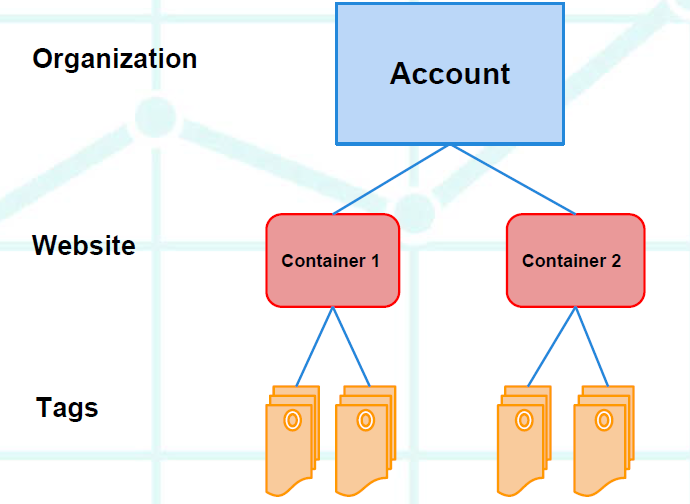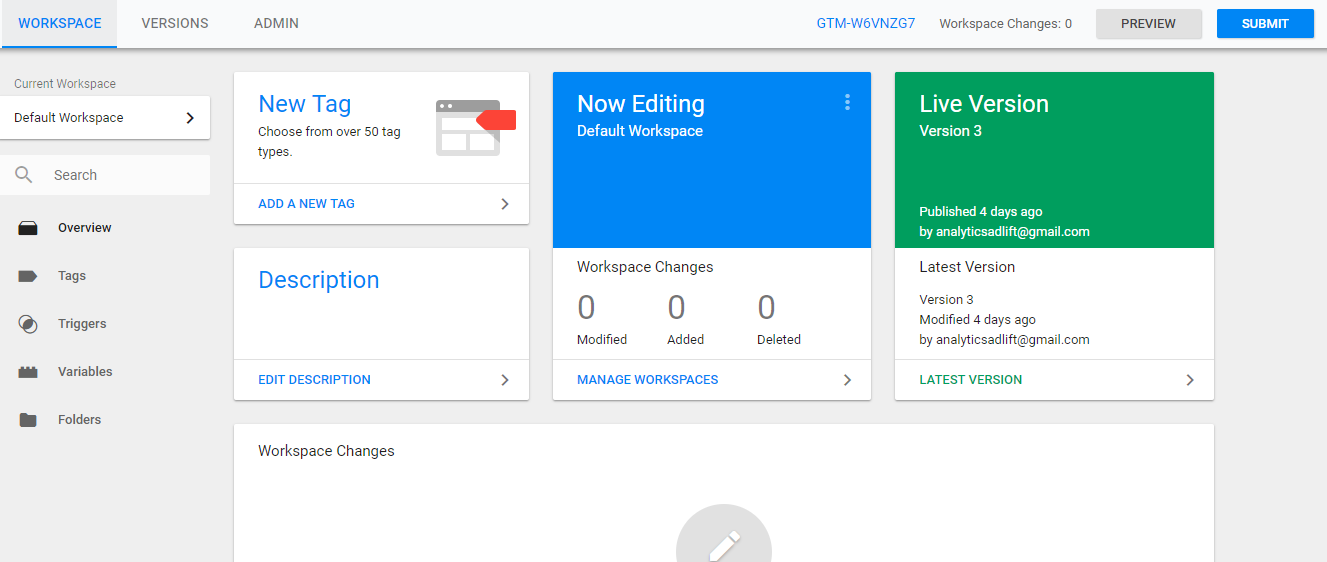Everything Should Know About Google Tag Manager
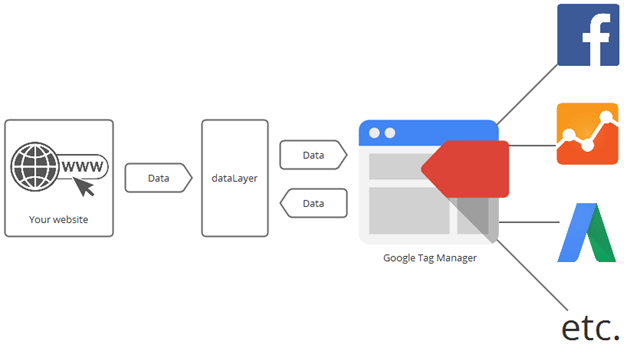
What is Google Tag Manager?
Google Tag Manager is Tag Management System introduced by Google in October 2012 that allows user to manage JavaScript and HTML Tags on the websites and mobile apps quickly & easily. It also allows user to add all tracking codes without involving too much development team. In short, GTM makes it easy to install JavaScript codes on your website. Instead of updating all tracking on website, you can use the interface to decide which code you want to install on the website. Moreover, you can also check preview before going live.
Google Tag Manager has three main processes:
- Tag: The code which you want to place on the website pages, usually it is a JavaScript code.
- Trigger: When and where you want to place the code
- Variables: Repeated information which you need for tags and triggers
Benefits of Google Tag Manager:
Implementation Speed:
Website changes can happen faster and often without involving a developer. It is noted that GTM can lead to 600% improvement in tag implementation time –according to Paula’s Choice, an e-commerce company
Security:
- GTM will not crash and burn your website, nor will it open any new doors for future weaknesses
- Separate Site Operation from Site tracking
- GTM wouldn’t break the site (Create Tags, Triggers & Variables)
- No hacking options for hackers
Debug Options:
- It lets you test every code before going live using the preview mode
User Permissions:
- It also offers you the options to set permissions for individual users. Some of the options include view, edit, and publish
Built-In Tags
- GTM has a built-in tag for Google Analytics, AdWords conversions, remarketing, as well as many more third-party tags
Google Tag Manager Architecture & Tag Management System:
GTM architecture basically includes three main layers which are Account, Container & Tags.
Once the GTM code is placed on the website pages, all tags can be easily modified, removed and new ones can be added through an online interface.
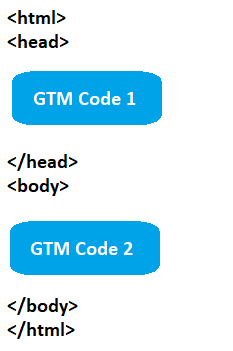 | 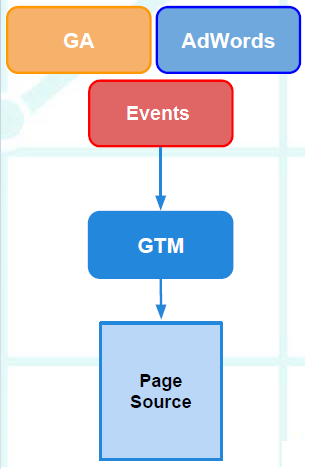 |
Google Tag Manager Installation Process:
Step – 1: Create Account
All websites can be managed from the account by creating new containers. To create an account visit https://marketingplatform.google.com/about/tag-manager/ and signup for the GTM.
To create more accounts, sign into your existing account, click on Accounts (top navigation bar) and click on the “Create Account” button as shown in the picture below.
Step – 2: Create Container
A container stores all the tags for a specific website. For the best practice, you should name the container after the website it is being used for. Now, to create a new container, you will have to select an account. After that click on Create Container option from the accounts menu on the top-right corner of the specific account list. Once you have created the new container, you can go forward with the process.
Step – 3 Create Tags
Once you create a container/workspace, you can start creating tags for your site. Google provides custom templates for its own tags and other commonly used third party solutions:
AdWords Conversion Tracking
DoubleClick Floodlight Counter
DoubleClick Floodlight Sales
Universal Analytics
GDN Remarketing
Custom Image Tags
Custom HTML Tags
Step – 4 Create Triggers
Once you decide which tag you want to add, you can further add some details for each tag type. Some of the details you would be required to fill include Conversion ID and Conversion Label for AdWords, Conversion Tracking or Web Property ID, Cookie Path and Track Type for Google Analytics.
Step-5 A/B Testing & Final Publishing
Before publishing code goes live on the website, it is important to do A/B testing with GTM Preview code feature to track implemented code’s functionality. This way you can check if the implemented code is working properly and contains the proper data in Google Analytics.
Uses of Google Tag Manager
User can track all possible data through GTM with ease. Some of the additional GTM tracking features include:
- Content Links Clicks Tracking
- Event Tracking
- File Download Tracking
- jQuery Ajax Lister Tracking
- Outbound Link Clicks Tracking
- Website Page Load Time Tracking
- Page Scroll Tracking
- Dynamic Pages Canonical Tag Implementations
- Dynamic Meta Tags implementations
- UTM Tags Implementations
- YouTube Video Tracking’s
Conclusion
Google Tag Manager helps in decreasing the loading speed of the website and also reduces the work of the team. By using GTM, you can implement all possible third-party tracking codes on the website with ease and efficiency.