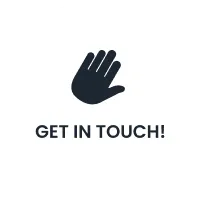5 Ways to Find Old Tweets (With or Without a Tool)

Sometimes it is a witty tweet that got a ton of engagement. Perhaps it was a launch announcement, an apology, or a campaign that performed surprisingly well.
Or maybe you just want to delete something you definitely didn’t mean to tweet at 2 AM three years ago.
Whatever the reason, finding an old tweet can be surprisingly frustrating, especially if you tweet often. And manually scrolling through your timeline can be a test of patience no one signed up for. The good news? You don’t need to waste time scrolling endlessly or digging through digital archives like a social media archaeologist to find old tweets.
A marketer aiming to highlight past wins, a founder seeking to build a narrative, a PR professional working on a clean-up mission, or someone curious about past posts can follow these five effective methods listed below.
How to Find Old Tweets Using Basic Search Filters?
Twitter moves fast, and sometimes finding an old tweet feels like searching for a needle in a haystack. Twitter’s Advanced Search tool helps you locate tweets from the past with ease. Advanced Search lets you tap into Twitter’s vast memory effectively.
Use Twitter’s Built-in Advanced Search
You don’t need any third-party apps to use Twitter’s Advanced Search; it’s built right into the platform. To access it, simply visit twitter.com/search-advanced or perform a basic search on Twitter and select Advanced Search from the Filters menu.
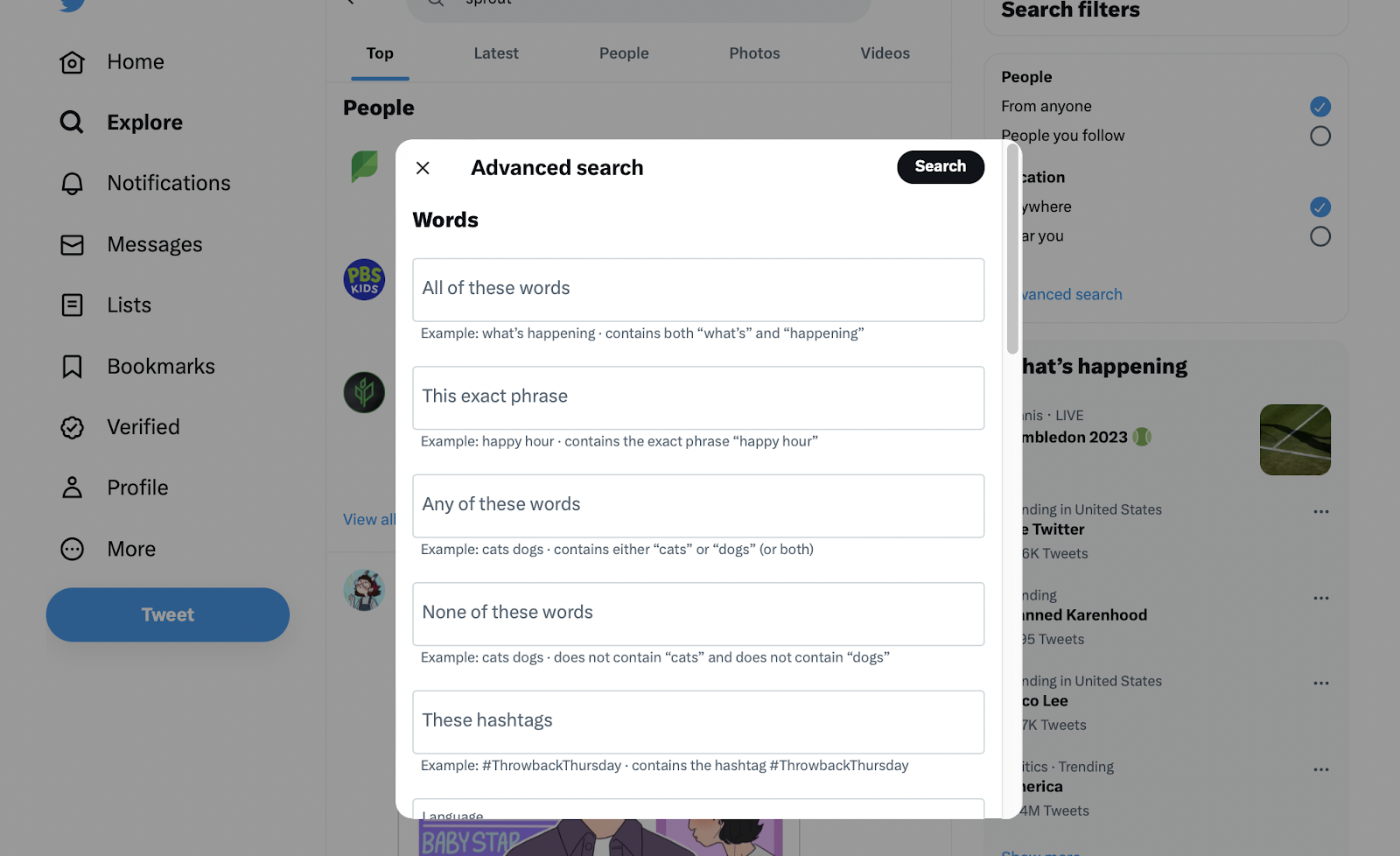
[image alt text -Twitter advanced search window with word filter options.]
Once there, you’ll find a variety of fields where you can enter keywords, usernames, dates, and other details to refine your search. By filling in these fields thoughtfully, you can quickly find the tweets you’re looking for without endless scrolling.
Input Dates, Keywords, and Usernames
Here’s a quick guide on how to use the key fields to get precise results:
Dates
Use Twitter search by date to narrow your search to tweets posted within a specific date range. For example, entering January 1, 2023, to March 31, 2023, will return tweets sent during those months. This is ideal if you roughly remember when the tweet was posted.
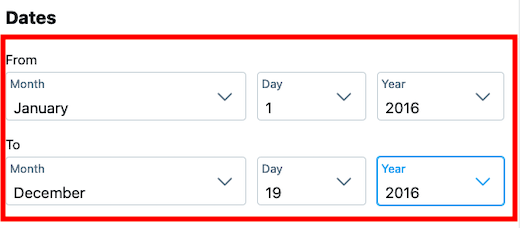
[image alt text -Twitter advanced search date range filter with from and to fields.]
Keywords
Use the keyword fields to control the content you want to see:
- “All of these words” will show tweets containing every word you enter.
- “This exact phrase” looks for tweets with the exact string of words.
- “Any of these words” retrieves tweets containing at least one of the listed words.
- “None of these words” excludes tweets containing certain words you want to avoid.
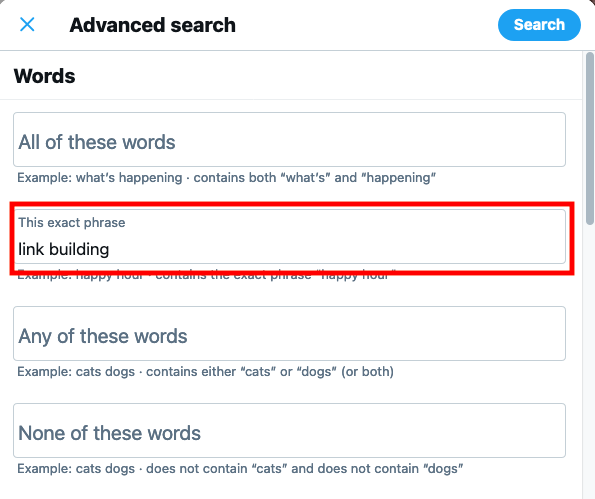
[image alt text -Twitter advanced search exact phrase field with text ‘link building’.]
Usernames
Narrow your search by accounts involved:
- “From these accounts” shows tweets posted by specific users.
- “To these accounts” refers to tweets sent directly to certain users.
- “Mentioning these accounts” brings up tweets that mention particular users anywhere in the text.
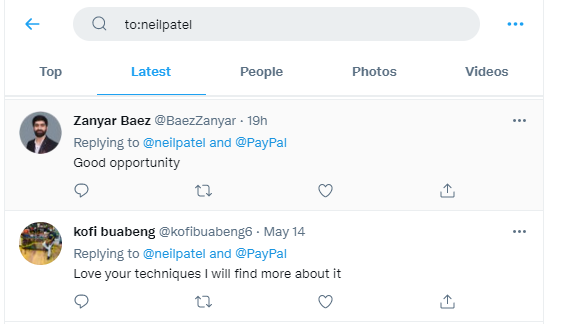
[image alt text -Twitter search results showing tweets sent to @neilpatel.]
Use Google to Find Archived Tweets and Cached Versions
While this might not be a popular way to learn how to find old tweets but it can be useful in some cases. Sometimes, Google cache can find archived tweets, even the deleted ones.
Yes, you read that right! Google sometimes keeps a “frozen in time” copy of a tweet. So, if a standard search isn’t cutting it, try pulling up the cached version of a tweet’s URL.
Here’s how you can find old tweets with this method:
Step 1: Find the direct URL of the tweet you want. Let’s take this as an example: https://twitter.com/rafflecopter/status/604337832883150848.
Step 2: In Google’s search bar, type:
cache:https://twitter.com/rafflecopter/status/604337832883150848 and search.
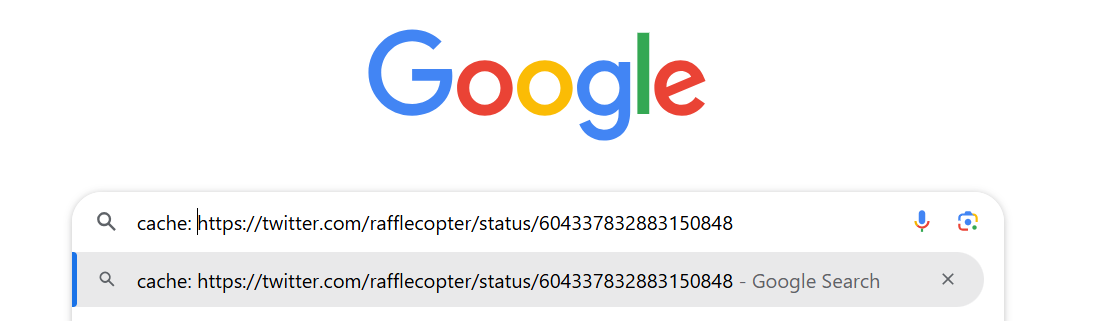
[image alt text -Google search cache of a Twitter post]
Step 3: If Google has it in the cache, chances are you will see the tweet exactly as it looked when Google last crawled it.
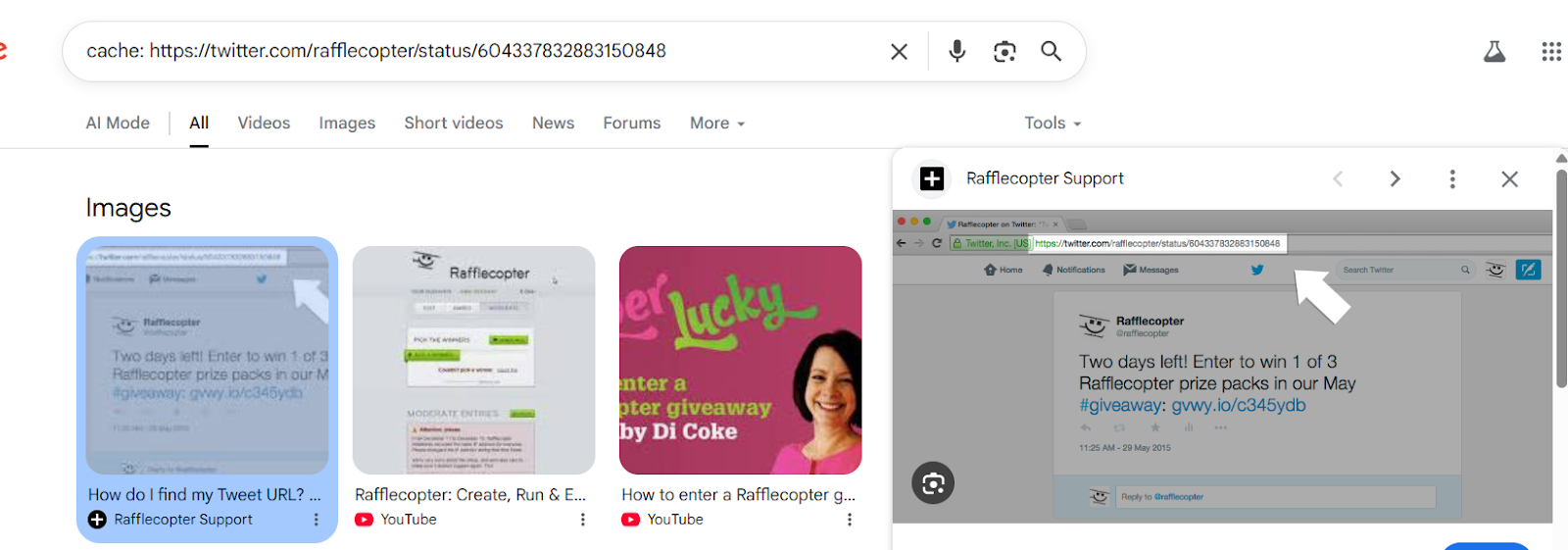
[image alt text -Cached Rafflecopter tweet on Google.]
Even if the tweet is still live, checking its cached version can come in handy. It shows you how that tweet looked the last time Google crawled it. Plus, it is also a nice trick for when a tweet might be controversial and you’re trying to document it before it disappears.
Tools Find Old Tweets Without Manual Work
If you’re not a fan of digging through timelines or typing out Google commands to find old tweets, third-party tools can make your life a whole lot easier. These platforms are built specifically to help you search, filter, and explore tweets.
Here are a few popular options:
- TweetDeck: While not a dedicated search tool, TweetDeck allows you to set up columns with advanced search filters. Just set up a column with specific keywords and date ranges, and it updates in real time.
- AllMyTweets: This tool pulls up all your tweets in one scrollable page, even the ones as old as 2009. Once everything loads, just use your browser’s search function (Ctrl+F or Cmd+F) to find what you need in seconds.
- TwimeMachine: Another simple tool to load and scroll through your recent tweets. Good for small accounts or if you’re just looking to jog your memory.
How to Download Your Twitter Archive for Complete Tweet Access?
In case you want access to every tweet you’ve ever posted, you can simply download your Twitter archive. It’s also just a smart habit to back up your content once in a while.
Here’s how you can request and explore your full archive:
- Head over to x.com/settings/account.
- Under Your Account, select Download an archive of your data. You’ll be asked to confirm your identity by re-entering your password and choosing a verification method
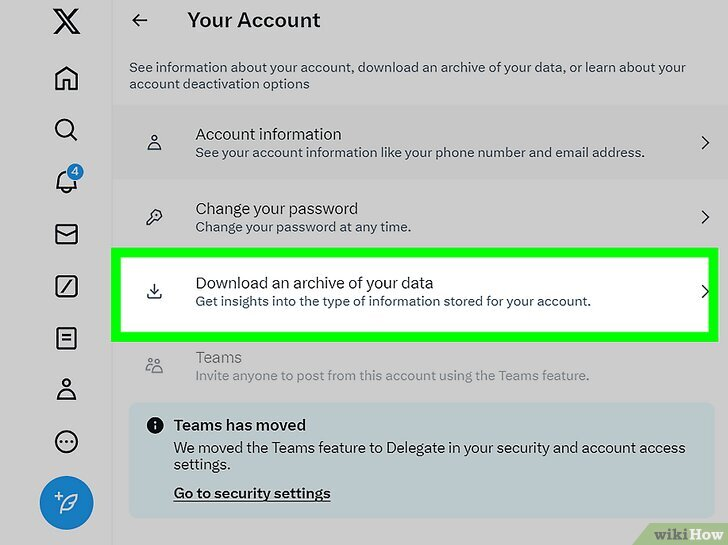
[image alt text -Twitter settings highlighting option to download an archive of your data.]
- Scroll to Twitter data and hit Request archive.
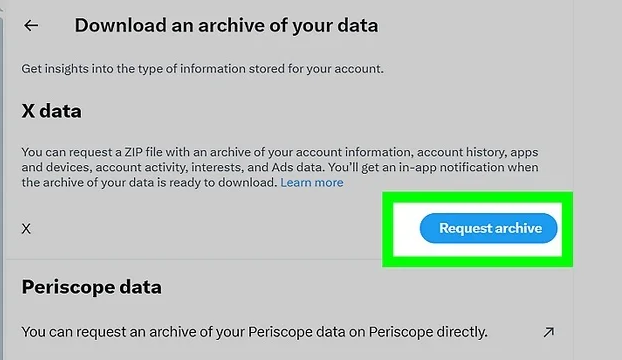
[image alt text -Twitter settings showing Request archive button for downloading data.]
- Note that it might take a day or two for Twitter to generate your archive. Once it’s ready, you will receive both an email and a notification.
- When you get the alert, either click the notification directly or go back to the Download an archive of your data section to access it.
Once downloaded, unzip the file and open the Your archive.html file. This will launch a local dashboard in your browser with a timeline of all your activity.
Speed Hack: Use Search Filters Like a Pro
Think of Twitter search filters as your digital detective kit. Why scroll endlessly when you can get exactly what you need in seconds?
Show Smart Filtering Inside the Twitter App or Browser
Twitter’s search bar can do wonders. Just tap on it, type your keyword, and then hit the filter options (in the app, they appear as “Search Filters” and on the browser, as the right-hand panel) to help you see Twitter history quickly and easily.
- Narrow down to people you follow for more relevant results.
- Switch to photos or videos if you are hunting for visual posts.
- Explore the Latest tab to see fresh conversations in real-time.
Filtering By Dates, Hashtags, and Mentions
This is where the magic happens:
- By Dates: Use the date filter to pinpoint tweets from a specific time frame. Perfect for digging into event coverage or campaign performance.
- By Hashtags: Just type the hashtag with the “#” symbol (example: #ThrowbackThursday) to pull up every related tweet.
- By Mentions: Search @username to find all tweets mentioning that handle. It is great for tracking brand shoutouts or influencer interactions.
Also Read: Facebook vs Twitter: Which Platform Wins for Your Marketing Goals?
Deleted or Archived Tweets? Here’s What You Can (and Can’t) Recover
Deleting a tweet can feel like erasing a moment, but it is natural to wonder if those tweets can still be found or recovered.
Can Deleted Tweets Be Found?
Deleted tweets disappear from your profile and Twitter’s public timeline. For most users, this means the tweet is no longer visible or searchable on the platform. However, in some cases, deleted tweets may still be found briefly through caches or archives if you act quickly.
What’s Lost Forever Vs Cached
Most deleted tweets are removed permanently from Twitter’s servers after some time. That said, search engines or Twitter’s temporary backups sometimes keep cached versions for a short period. These cached copies provide a limited window to recover tweets, but after that, the content is lost forever.
Third-Party Archives and Their Limitations
There are third-party services that archive public tweets. These archives may hold copies of your deleted tweets if they captured them before deletion. However, not every tweet is saved, and there are privacy and technical limits to what these services can offer. Relying on them is not always a sure way to recover deleted content.
Also Read: Threads or Twitter? Where Your Brand Belongs in 2025
Increase the Chances of Recovering Your Old Tweets
Now that you know the tricks, it is time to find those old tweets. These methods will help you locate a memorable tweet, tidy up your timeline, or explore what you shared in the past. Deleted tweets can be tricky to recover, but understanding caches and archives can increase your chances of recovery.
If you want to improve your social media presence, we at AdLift are ready to support you. From crafting smart content strategies to driving effective performance marketing, we provide the expertise you need to take your brand further.
Mastering how to find old tweets is just one step toward managing your online presence effectively. To truly maximize the power of platforms like X (Twitter), partnering with a trusted Social Media Marketing Agency can help you create impactful strategies, boost engagement, and grow your brand presence.