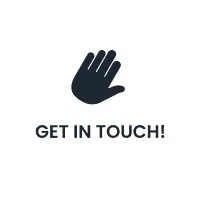How to Delete Facebook Page: Step by Step Guide
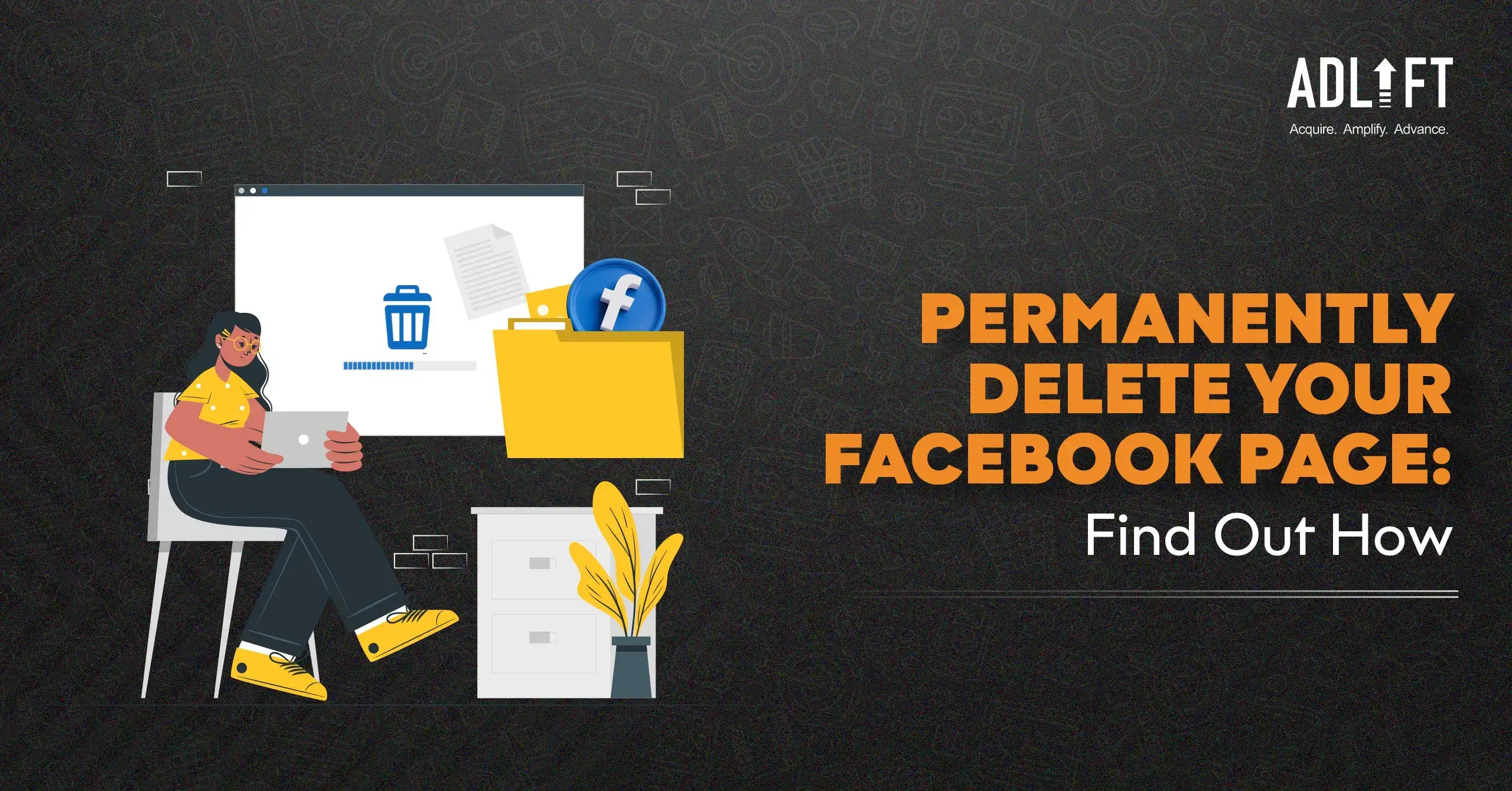
Are you done and dusted with social media? Feel the need to disconnect? Find yourself spending too much time on Facebook? Or you’ve just outgrown it, and Facebook isn’t your cup of tea anymore. You must have a valid reason for looking up ‘how to delete a Facebook page’ or ‘how to remove a Facebook page’ from your phone or desktop.
It’s a pretty straightforward process. Take back control of your online presence! This blog offers a hassle-free guide to deleting your Facebook account, making your Facebook exit swift and painless ( we hope)
What to do before you delete your Facebook page:
Whether you’ve been postponing this decision for a while and have finally decided to take the plunge, or you’ve just had enough of the platform, you need to keep the following points in mind before you look up ‘how to delete a Facebook page!’:
- Back-Up Your Data: If you want to keep any photos, videos, or messages, you can download your Facebook data before deletion. Facebook offers a tool to export your information, which you can access later.
- Consider Deactivation: Are you unsure about completely deleting your Facebook page? You can always choose to deactivate it instead. This hides your page from others, but you can reactivate it anytime if you change your mind.
- Inform Your Followers (Optional): If your page has a substantial following, let them know you’re deleting it. You can do this by posting a farewell message or directing them to another platform where they can stay connected.