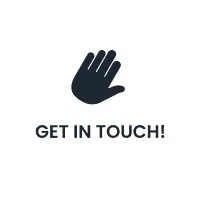The Ultimate Guide to Setting Up and Using Google Search Console
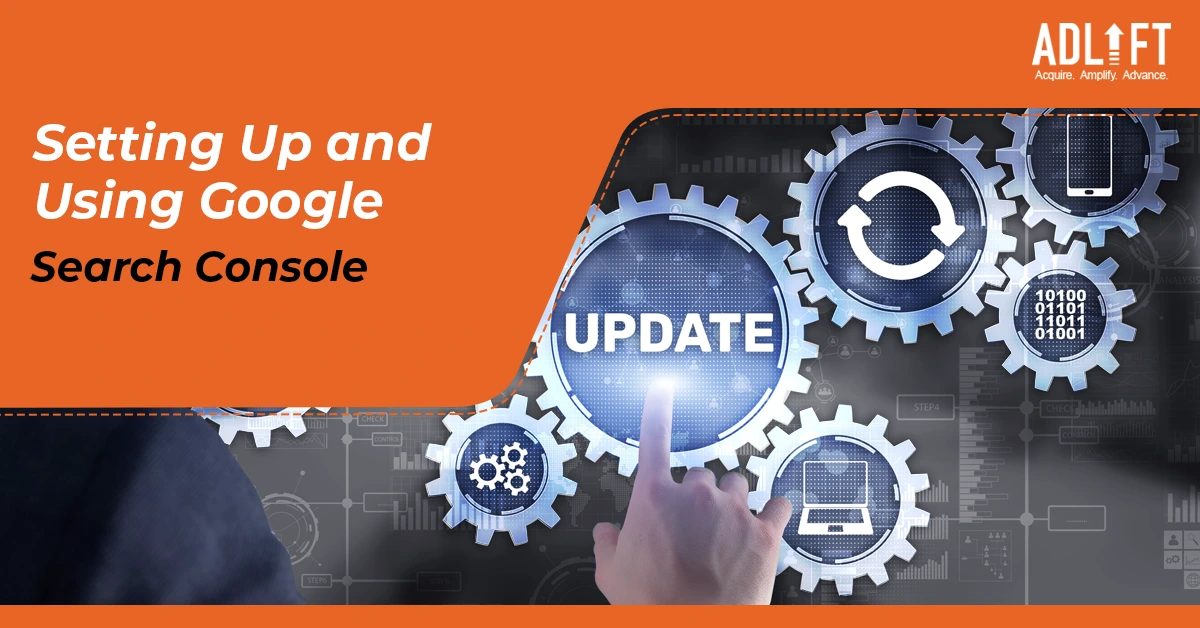
Welcome to our ultimate guide to setting up and using Google Search Console. In today’s digital world, having a website is crucial for any business or individual looking to establish an online presence. However, simply having a website isn’t enough – you also need to optimize it for search engines. That’s where Google Search Console comes in.
Google Search Console is an immensely potent tool that imparts crucial discernments on how Google crawls and indexes your website. Through the utilization of Google Search Console, you can fathom the hurdles that could be obstructing your website’s appearance in search results, and it can also unravel the prospects of optimization. This comprehensive guide elucidates everything you need to know about installing and using Google Search Console to enhance your website’s search engine visibility.
Setting Up Google Search Console
Before you can start using Google Search Console, you’ll need to set up an account. If you already have a Google account, you can use it to sign up for Google Search Console. Simply go to the Google Search Console website and click “Start Now”. Follow the instructions to verify ownership of your website and add it to your Google Search Console account.
If you don’t have a Google account, you’ll need to create one before you can sign up for Google Search Console. This is a quick and easy process – simply go to the Google Sign Up page and follow the instructions.
Once you’ve set up your account and added your website to Google Search Console, you’ll be able to start using the tool to improve your website’s search engine visibility.
Using Google Search Console
Now that you’ve set up your Google Search Console account, it’s time to start using the tool. Here are some of the key features of Google Search Console that you should be familiar with:
Performance
The Performance report in Google Search Console provides valuable insights into how your website is performing in search results. This report shows you how many clicks and impressions your website is getting, as well as your click-through rate and average position in search results. You can also use the Performance report to identify which pages on your website are performing well and which ones need improvement.
Coverage
The Coverage report in Google Search Console provides insights into how Google is crawling and indexing your website. This report shows you how many pages on your website have been indexed by Google, as well as any errors or issues that might be preventing Google from indexing certain pages. By using the Coverage report, you can identify and fix issues that might be hurting your website’s search engine visibility.
Sitemap
A sitemap is a file that contains a list of all the pages on your website. Submitting a sitemap to Google Search Console can help Google crawl and index your website more efficiently. To submit a sitemap, simply go to the Sitemaps report in Google Search Console and enter the URL of your sitemap.
URL Inspection
The URL Inspection tool in Google Search Console allows you to see how Google crawls and indexes a specific page on your website. Simply enter the URL of the page you want to inspect, and Google will provide information about when the page was last crawled, any indexing issues, and more.
Mobile Usability
With more and more people accessing websites on mobile devices, it’s important to ensure that your website is optimized for mobile. The Mobile Usability report in Google Search Console provides insights into any usability issues that might be affecting your website’s performance on mobile devices.
Security Issues
Google Search Console also provides alerts for any security issues on your website, such as malware or hacked content. If Google detects a security issue, it will send you an alert so that you can take action to fix the issue.
We hope this guide has provided you with a comprehensive understanding of how to set up and use Google Search Console to improve your website’s search engine visibility. By following the best practices outlined in this guide, you can optimize your website for search engines and ensure that your business or personal brand is visible and accessible to your target audience. So what are you waiting for? Get started with Google Search Console today and take your website to the next level!
FAQs
Ans: Google Search Console is a free tool that helps website owners monitor and optimize their site’s performance in Google search results. It provides valuable insights into search traffic, indexing status, and technical issues, allowing users to improve their website’s visibility, fix errors, and enhance overall search engine optimization (SEO).
Ans: Yes, Google Search Console is a free tool provided by Google. Website owners and webmasters can access and use its features without any cost. It offers a range of valuable insights and tools to help optimize the performance of websites in Google search results.
Ans. To set up Google Search Console, sign in or create a Google account, add your website’s URL, and verify ownership through various methods. Submit your sitemap and explore the dashboard for insights on your website’s performance in Google search results.
Ans: Yes, with Google Search Console, you can manage multiple websites. After setting up an account, you can add and verify multiple websites by following the same process for each site.
Ans: Google Analytics and Google Search Console have different purposes. Google Analytics provides deep insights into website traffic, user behaviour and keeps track of your marketing metrics. It focuses on overall website analysis, user interactions, and performance tracking. On the other hand, Google Search Console focuses specifically on optimizing a website’s visibility in Google search results. It provides data on search performance, indexing status, crawl errors, and search queries.
Ans: The time it takes for data to appear in Google Search Console can vary. Typically, some data, such as crawl and index information, may show up within a few days. However, search performance data, including search queries and impressions, may take longer to populate, sometimes up to a few days or even a week. Google Search Console collects data over time, so it’s important to regularly check and monitor the console for the most up-to-date information.