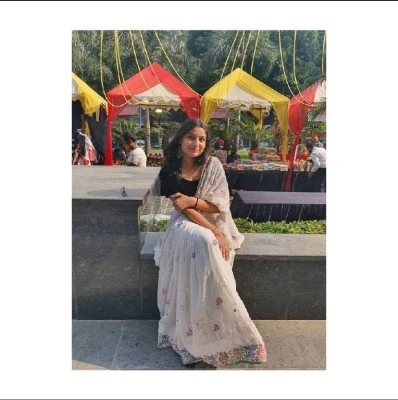How to Create a Website on Google for Free: A Step-by-Step Guide
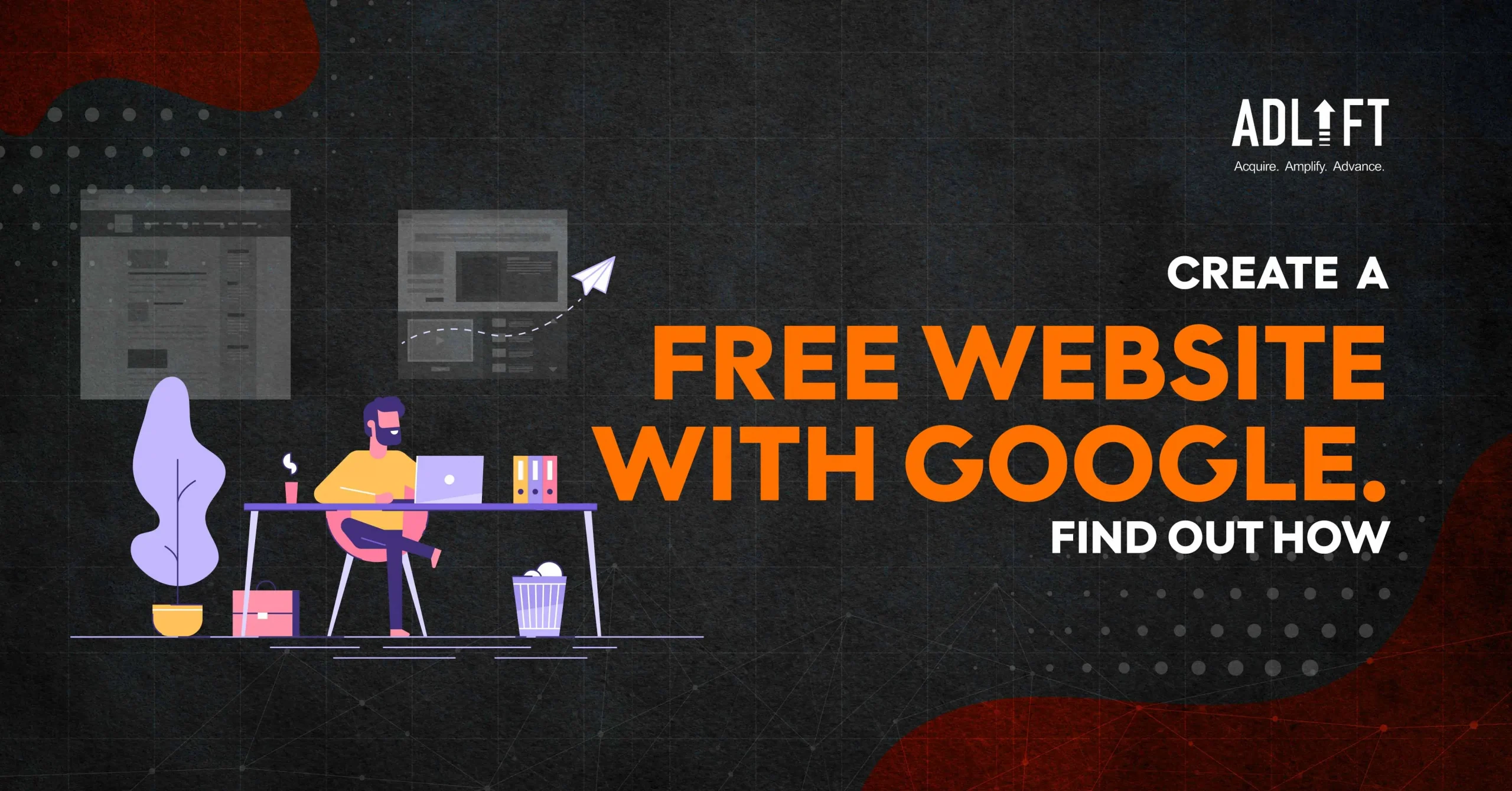
We are living in 2024, and an online presence is significantly important for businesses of all sizes. According to Statista.com, approximately one-third of US shoppers search online for a local business every day. Additionally, 81% of Indian shoppers research products online before making a purchase. It simply implies that in 2024, having a website is vital for attracting new customers.
A website is an invaluable tool for promoting your products and generating leads. However, your website does not have to be expensive or offer cutting-edge features. If you’re a small company that merely wants to tell your customers who you are and what you do, a free Google website could be exactly what you need.
Google Sites offers a user-friendly platform to create a professional website, which is completely free of cost. If you want to learn how to create a website on Google for free, read this blog. This blog will serve as a step-by-step guide that will equip you with the knowledge of how to create a website in Google and build a strong online presence which will let you tap into India’s thriving digital market.
What is Google’s Free Tool for Building Websites?
Before you learn how to create a free website in Google, it is important to first learn about the free tool to create a website free online Google – Google Sites.
Google Sites is a free tool for creating websites. With Google Sites, you can construct a simple and visually appealing website without the need for coding. It presents an easy-to-use interface with a variety of templates, themes, and tools. These tools let you customize the look and feel of your website. Although there is no fee, free Google websites are professional-looking and include a variety of modern designs.
How to Create a Website on Google for Free?
Using Google free website create tool is simple. If you follow the below-mentioned steps on how to make a website on Google for free, you can learn everything from its base design to personalization:
- Access Google Sites: To begin, go to sites.google.com and sign in using your Google account. If you don’t already have a Google account, you can create one by following the on-screen instructions.
- Create a New Website: Now, click the “Create” button in order to start building your website. You can choose a blank template for complete modification or one of the existing theme-based templates.
- Name Your Website: To give your website a unique name, click the “Untitled Site” button in the top left corner. This name will be the title of your website and will also appear in the URL.
- Customize Your Header: Now, to customize the header area, click on it. You will see the option to set the header type, upload an image, and select a backdrop color. You can also put a title and slogan in your header to help visitors understand the objective of your website.
- Add Pages and Sections: Select the “Pages” option from the menu on the right side of the screen and click the “+” symbol to add a new page to your website. You can build announcement pages and file cabinet pages. You can also add sections to a page for additional arrangement by clicking the “+” button in the lower right corner and choosing the kind of section you want to add (text, images, videos, etc.).
- Edit Page Content: To add or edit text, photos, videos, and other elements, click on the part you wish to alter and make use of the tools available. Additionally, you may rearrange the sections on your page by dragging and dropping them.
- Customize the Website’s Appearance: Select the “Themes” tab located on the right-hand side of the page to customize your website’s appearance and feel. You can alter the fonts, colors, and themes according to your preferred aesthetic. You can also change the page’s navigation and style to make browsing the website easier for users.
- Integrate Google Services: Integrate Google services such as Calendar, Drive, and Maps to improve the operation of your website. To add these features, choose the required service from the “Embed” option by clicking the “+” button located in the bottom right corner.
- Preview Your Website: To check how your website will appear on desktop, tablet, and mobile devices, click the “Preview” button in the upper right corner. By this, you can make sure that your website works well on different screen sizes and looks good.
- Publish Your Website: Once you’re done, click the “Publish” button in the upper right corner of the screen. If you own a custom domain, you can select it or use the sites.google.com URL by default. Remember to update your content and make any necessary modifications to guarantee that your website stays interesting and relevant to your audience.
Create Your Own Website Today
These days, having an online presence is necessary. You can lose out on business if potential customers are unable to find your website.
Nevertheless, creating a website doesn’t have to be expensive or need technological know-how. Alternatively, you can start with a free Google website and set it up in a couple of simple steps. After you go online, you may start gaining more clients, leads, and conversions—everything you need to boost your company’s success rate and expand into a profitable business.
The significance of a website in the context of digital marketing is increasing as technology advances and customer behavior changes. Businesses looking to achieve sustainable success can greatly benefit from the assistance of digital marketing agencies like ours – AdLift.
FAQs
Yes! If you choose to use Google Sites to create and host a website, it won’t cost you a single rupee. This no-cost feature makes it a perfect option for startups and small businesses on a budget. You can explore online resources to learn how to create a website on Google for free.
No coding knowledge is required! Google Sites uses a drag-and-drop interface, making it easy for anyone, regardless of technical expertise, to build a website.
Google Sites doesn’t have built-in e-commerce functionality. Nevertheless, you can integrate third-party solutions like Shopify or WooCommerce to enable online sales.
Google Sites automatically creates responsive websites that adjust to different screen sizes. You can always preview your website on mobile view to ensure optimal rendering.
While Google Sites offers basic SEO features, extensive customization is limited. To improve your website’s search engine ranking, focus on creating high-quality content with relevant keywords.
Sources:
Recent Posts
- What is Schema Markup? Strategies to Use it for Better SEO Performance September 16, 2024
- How to Attract Customers? Steps to Turn Visitors into Loyal Clients September 12, 2024
- 10 Digital Marketing Tips to Supercharge Your Clothing Brand September 10, 2024
- Mastering Digital Advertising: Tips for Maximum Impact September 8, 2024
- Everything You Need to Know about SEO Statistics: Ultimate Guide to Data and Facts September 4, 2024
- From Traffic to Website Leads: Maximize Your Conversion Rate September 4, 2024
- Content Marketing Lead Generation: Strategies that Work September 4, 2024
- What is Meme Marketing? How to Tap Into Viral Culture September 4, 2024
- 7 E-commerce SEO Strategies to Futureproof Your Online Store September 2, 2024
- B2B SEO Strategy: The Key to Boost Your Business August 29, 2024
Get
in Touch
Contact AdLift for a 360-degree marketing plan