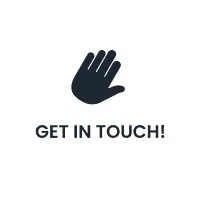Step-by-Step Guide: How to Add Your Location in Google Maps
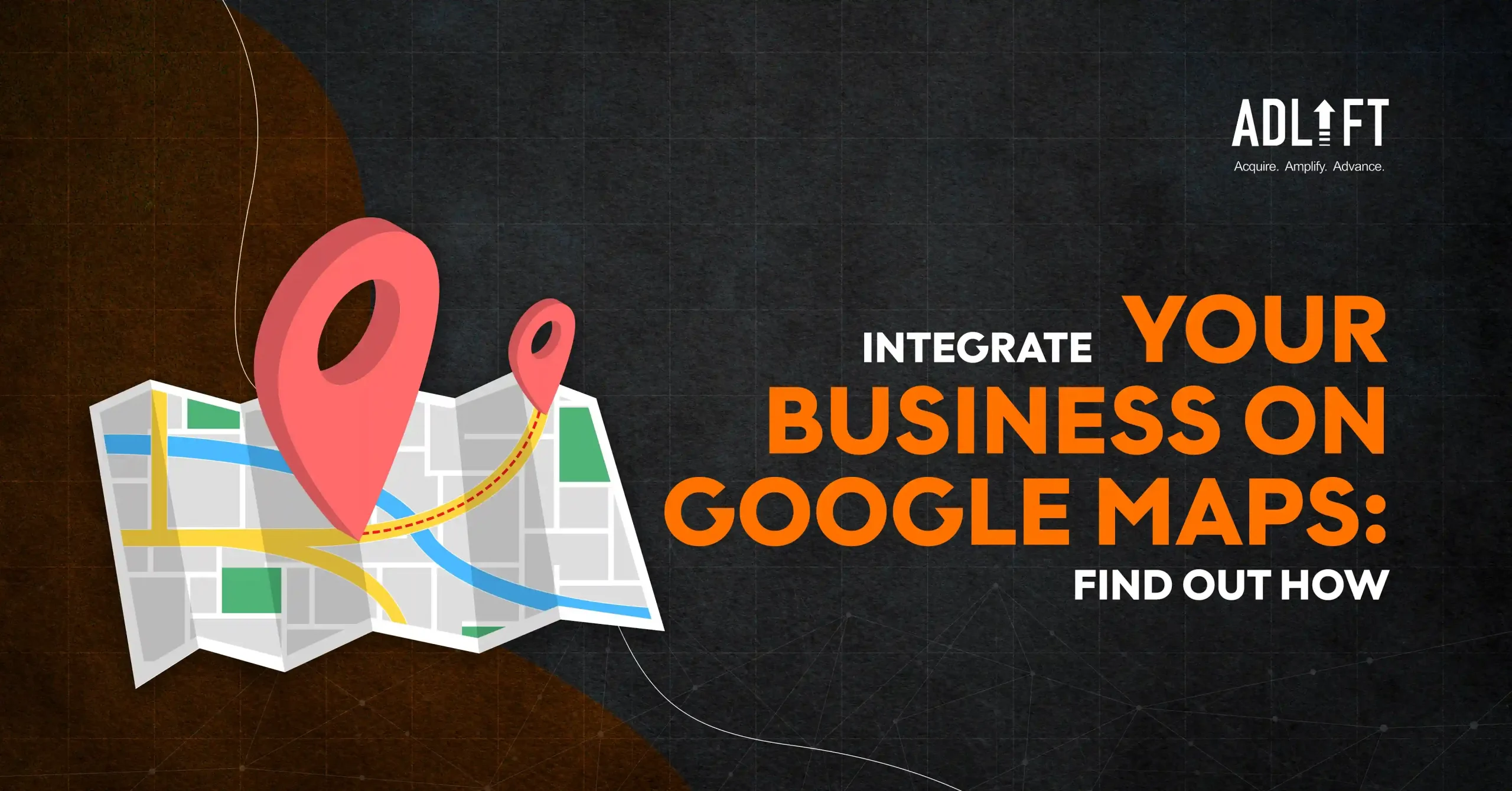
You live in a dynamic world that undergoes rapid evolution, and it’s no secret that finding your way around can be a bit of a challenge. That’s where Google Maps swoops in like a trusty sidekick! Whether hunting down the trendiest cafe in town or discovering the newness of the city streets, Google Maps has become your go-to navigator. With just a few taps, you can scope out the best routes, dodge traffic snarls, and even discover hidden gems in your neighborhoods. So next time you feel a bit lost, just remember: Google Maps has your back.
This step-by-step guide will take you through the process of how to add location in Google Maps along with addressing the challenges you might face while doing the same
Step-by-Step Process to Add Your Location in Google Maps
The following outlines the step-by-step procedure of how to add location in Google Maps.
- Sign in to Google Maps: Start by logging into your Google account and accessing Google Maps. This ensures that you can personalize your experience and access features like saving your favorite locations.
- Locate Your Business or Home: The second step in the process of how to add location in google map is very easy. Once logged in, use the search bar to find your business or home location on the map. You can enter the address directly or zoom in and navigate to the desired spot.
- Claim Your Business (For Businesses): If you’re a business owner, claiming your business on Google Maps is crucial for managing your online presence. Click on the “Claim this business” or similar option to begin the process.
- Add Your Location: After locating your business or home, click on the “Add a missing place” option to provide the necessary details. Fill in accurate information such as name, address, and category to ensure your listing is complete.
- Verify Your Location (For Businesses): Google may require verification to confirm that you are the rightful owner. Depending on the verification options available, this can be done via mail, phone, or email.
- Add Photos and Additional Details: Enhance your listing by adding photos, business hours, contact information, and any other relevant details. This makes your listing more appealing and provides valuable information to potential visitors.
- Tips for optimizing the listing for better search visibility: To improve your visibility on Google Maps, consider adding keywords relevant to your business, responding to customer reviews, and regularly updating your information.
- Review and Submit: Before finalizing your listing, review all the information you’ve provided to ensure accuracy. Once satisfied, submit your listing to Google Maps for review.
- Monitor and Manage: After your listing is live, regularly monitor and manage it to keep the information up to date. Respond to customer reviews, update business hours, and make any necessary changes to maintain a positive online presence.
After you have completed all the steps mentioned above, the process of how to add location in Google Maps is complete.
Troubleshooting Common Issues Google Maps Listing
You come across several challenges when you explore how to add location in Google Maps. Some of the top challenges are mentioned below.
- Dealing with duplicate listings: When encountering duplicate places on Google Maps listings, it’s essential to consolidate them to ensure clarity for users. Start by identifying all duplicate entries associated with your business or location. Then, follow Google’s guidelines to merge or remove duplicate listings. This helps streamline your online presence and ensures that customers can find accurate information about your business. It makes the procedure of how to add location in Google Maps easier.
- Handling inaccurate information: Inaccurate information can harm your business’s reputation and frustrate potential customers. To address this issue and understand how it is a problem in the process of how to add location in Google Maps, regularly monitor your listing for any inaccuracies in details such as business hours, contact information, or location. Take prompt action to correct any errors by editing your listing directly or reporting the issue to Google for resolution. Providing accurate information helps build trust with customers and enhances your online credibility.
- Addressing verification challenges: Verifying your business on Google Maps is essential for establishing trust and authenticity. However, verification challenges can arise, especially if you’ve recently claimed a listing or changed your business’s location. If you encounter verification difficulties, explore alternative verification methods such as phone verification or requesting a postcard with a verification code. This helps in resolving the query on how to add location in Google Maps.
Additionally, reach out to Google’s support team for assistance in promptly resolving any verification issues. By overcoming these challenges, you can ensure that your business is accurately shown on Google Maps, facilitating better visibility and accessibility for potential customers.
Make Your Business Shine with Google Maps SEO
Harnessing the power of Google Maps SEO can significantly elevate your business’s online presence and attract more customers to your doorstep. By optimizing your Google Maps listing with accurate information, engaging visuals, and proactive management, you can make your business shine brightly on the digital map. Remember, the journey doesn’t end here; consistent updates and strategic use of Google Maps features are key to maintaining visibility and relevance in today’s competitive landscape.
Take the first step today by unlocking your business’s full potential with Google Maps SEO, and watch your success soar. Ready to supercharge your online presence? Contact Adlift today to discover how our expertise amplifies your visibility and drives meaningful results.
FAQs
To link an address to Google Maps, simply copy and paste the address into the search bar. Once the page loads, the URL at the top of the browser will serve as the link to that specific location on Google Maps.
You can plan a route with multiple addresses on Google Maps, which can include up to 10 stops. You just need to follow the instructions given on the Google Maps app to efficiently plot your route and navigate between destinations.
A Google Map listing, also known as your Business Profile on Google, is a free business listing provided through Google My Business. It enables your business to appear in local search results and on Google Maps. You’ll be prompted to input essential information about your business, such as its location and address, to enhance visibility.
Yes, Google Maps offers both free and paid services. The expense of the Google Maps API depends on usage. Basic usage of Google Maps on websites or apps is free for many users. Additionally, Google provides a monthly credit, which can be utilized towards any services offered.
To register multiple locations on Google Maps:
- Start by visiting maps.google.com and signing in with your Google account.
- Navigate to the “Your places” section under the menu icon, then access the “Maps” tab.
- From there, click “Create Map” to begin efficiently adding and organizing your multiple locations.
Recent Posts
- Reaching Your First 5k Followers on YouTube: Strategies for Success April 29, 2024
- Saying Goodbye to Twitter: Steps for Deleting Your Account April 29, 2024
- Step-by-Step Guide: How to Delete Your Instagram Account April 29, 2024
- Maximizing Google Product Listing Ads: Tips for E-commerce Success April 29, 2024
- Crafting an Effective SEO Strategy: Key Steps for Success April 29, 2024
- Go Viral in Seconds: How to Upload a YouTube Short? April 17, 2024
- Multi-Channel Mania: Mastering Distribution Channels to Reach Customers Everywhere April 12, 2024
- From Product to Promotion: A Fresh Take on the 4 Ps of Marketing April 12, 2024
- Is Your Marketing Paying Off? The Ultimate Guide to ROAS April 12, 2024
- Understanding HTML Sitemaps: A Key Component for Website Structure April 12, 2024
Get
in Touch
Contact AdLift for a 360-degree marketing plan